MetaGer - Easy Help
By clicking on the symbol, you can access explanations for difficult words.
Search Functions
Stop Words
Stop words are words you don't want to see.
If you don't want to see a word, do this:
Example:
You want to search for a new car.
You don't want to see the word BMW.
So write:
-
car new -bmw
Put a minus sign in front of the word.
It will no longer appear in the search results.
Multi-Word Search
The multi-word search has 2 types.
One word should be present in the results.
Then write it in quotation marks.
It looks like this:
- Example:
You are searching for the round table.
You want to find the word round in the results.
So write the word like this: -
the "round" table
There is another type of multi-word search.
You can also search for complete sentences.
You want to see a sentence exactly as written in the results.
Then do it like this:
- Example:
You are searching for the round table.
You want to see it in exactly that order.
Write it like this: -
"the round table"
!Bangs
MetaGer supports a writing style called '!bang syntax'.
If you want to use it, it looks like this:
!twitter or !facebook
Example:
You want to search for cats on Twitter.
So enter it like this:
!twitter cat
This will display a field on the right side while searching.
It looks like this:
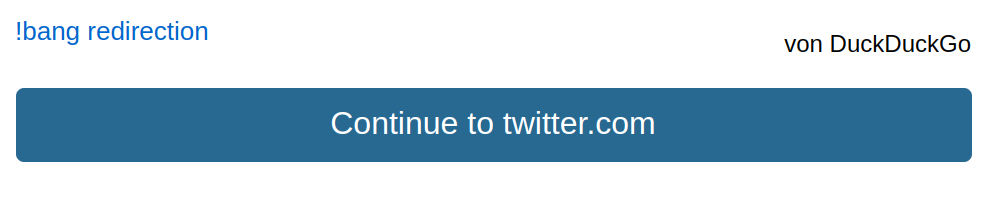
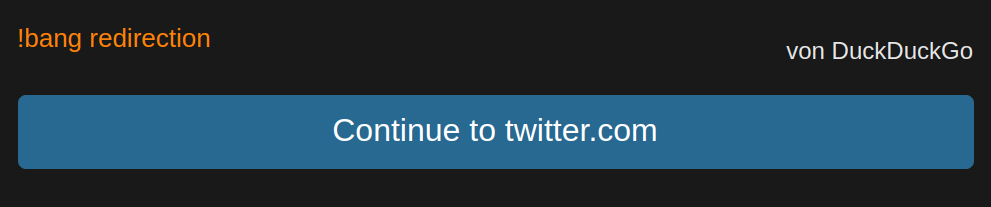
You can click the blue button.
Then the web page of Twitter with the search for cats will open.
This feature does not work on small screens like mobile phones.
MetaGer Key
Adding MetaGer Key
You can search with us without seeing ads.
For this, you need a MetaGer Key.
You can buy it from us.
We call this password a key.
You can use the key on multiple devices simultaneously.
To do this, you need to set up the key.
First, open the management page of the MetaGer Key.
Here you can find it:
Management page
There you have these options:
- Login Code
To register another device with the login code, follow these steps:
Click the button Generate Login Code.
The button looks like this: - Copy URL
You can also have the internet address copied.
To do this, click the button Copy URL.
The button looks like this: - Save File
You can also save your MetaGer Key as a file.
To do this, click the button Save to File.
Now you have saved your key as a file.
Next, open the page for setting up the key on the new device.
It looks like this: - Scan QR Code
To register another device with the QR code, follow these steps:
Open the page for setting up the key on the new device.
It looks like this: - Enter Manually
Of course, you can also enter the key manually.
To do this, type the long sequence of numbers and letters.


Then, 6 numbers will be displayed.
They look like this, for example:
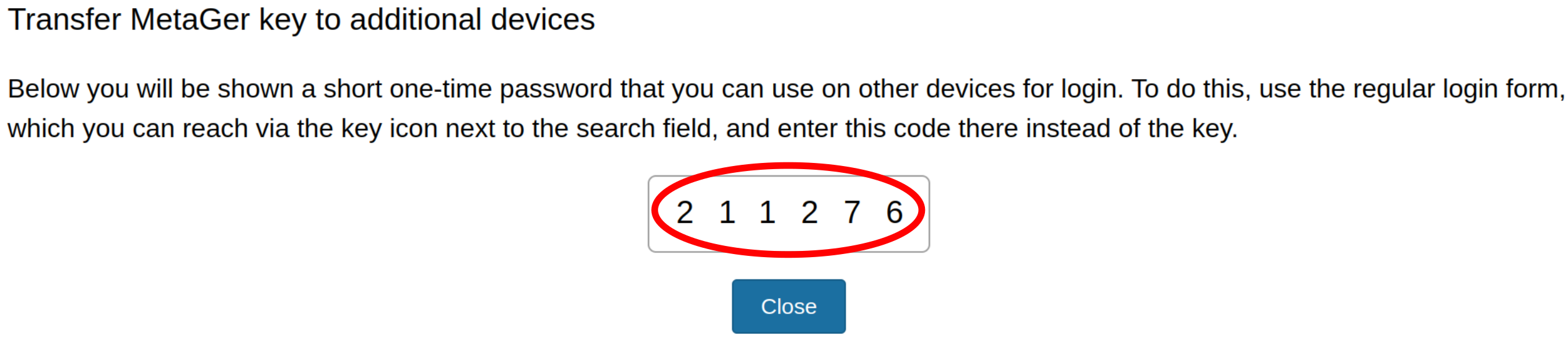
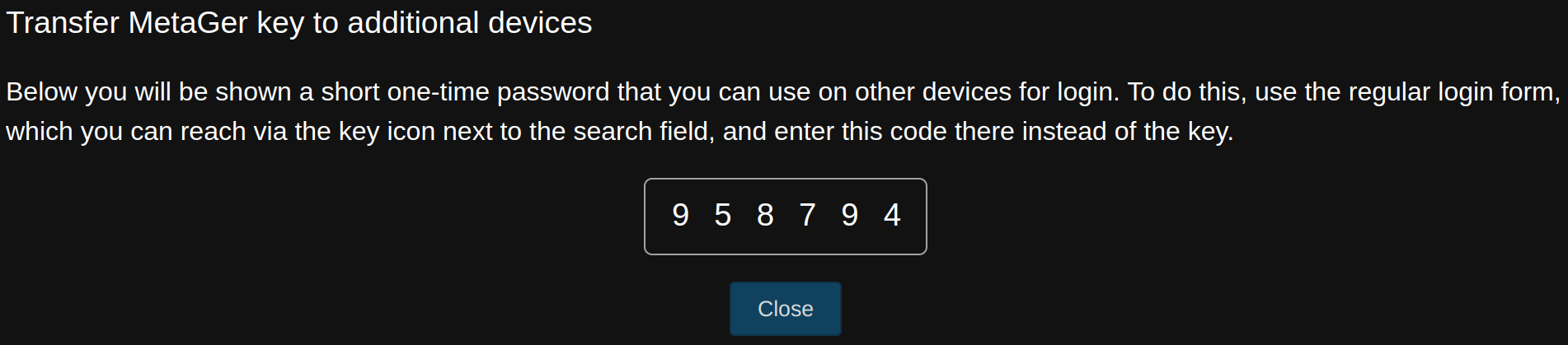
Enter these numbers on the device you want to add.
The 6 numbers are only valid once.
So, if you want to set up multiple devices, you need to do it each time anew.


Now you have copied the link.
You can use the link to search with the MetaGer Key.
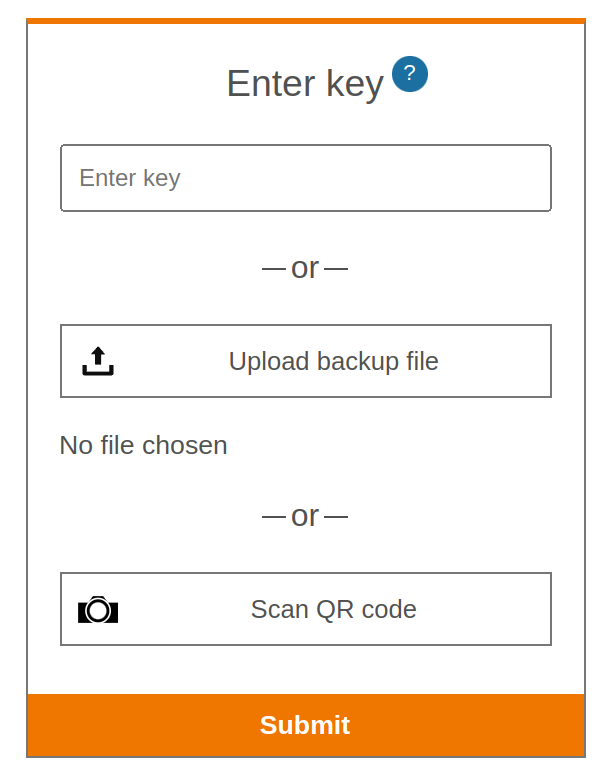
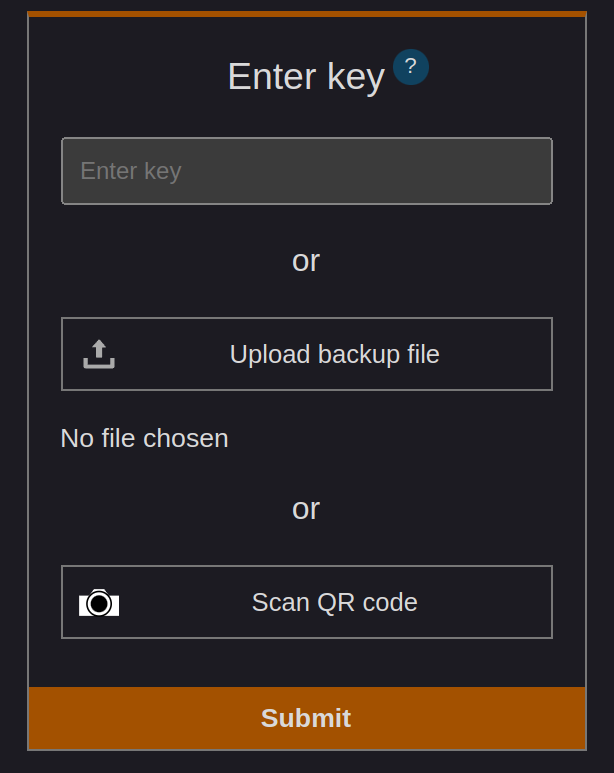
Then click the button Upload Backup File.
The button looks like this:
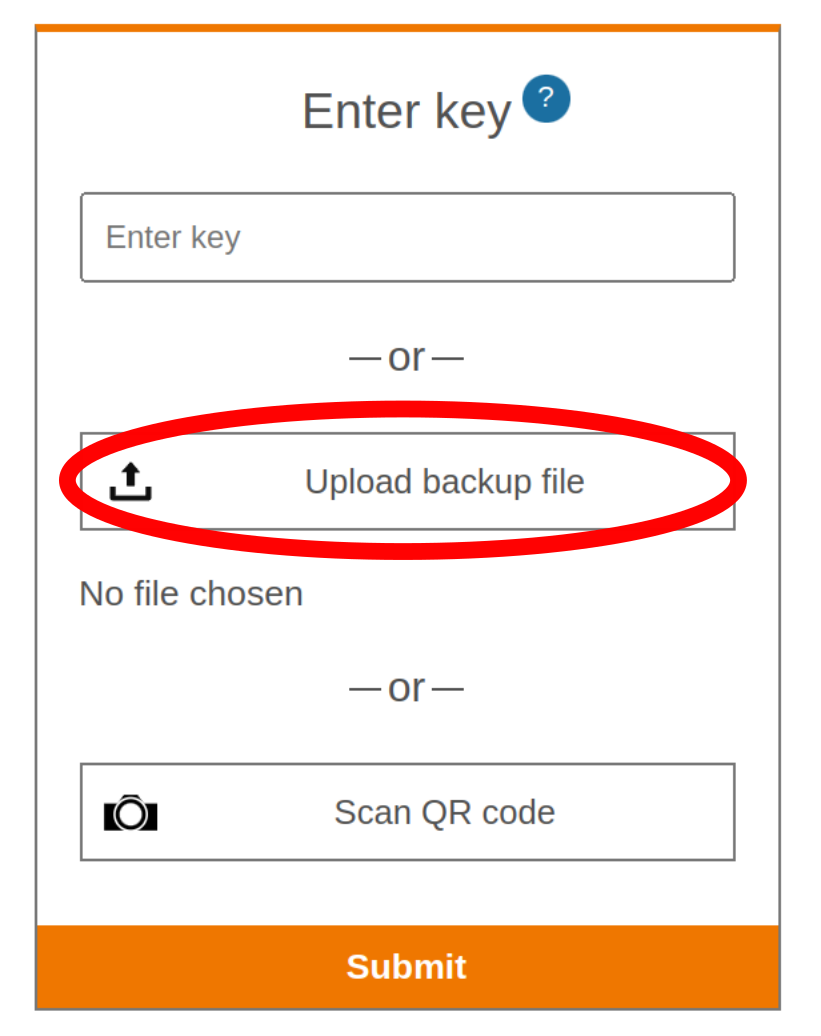
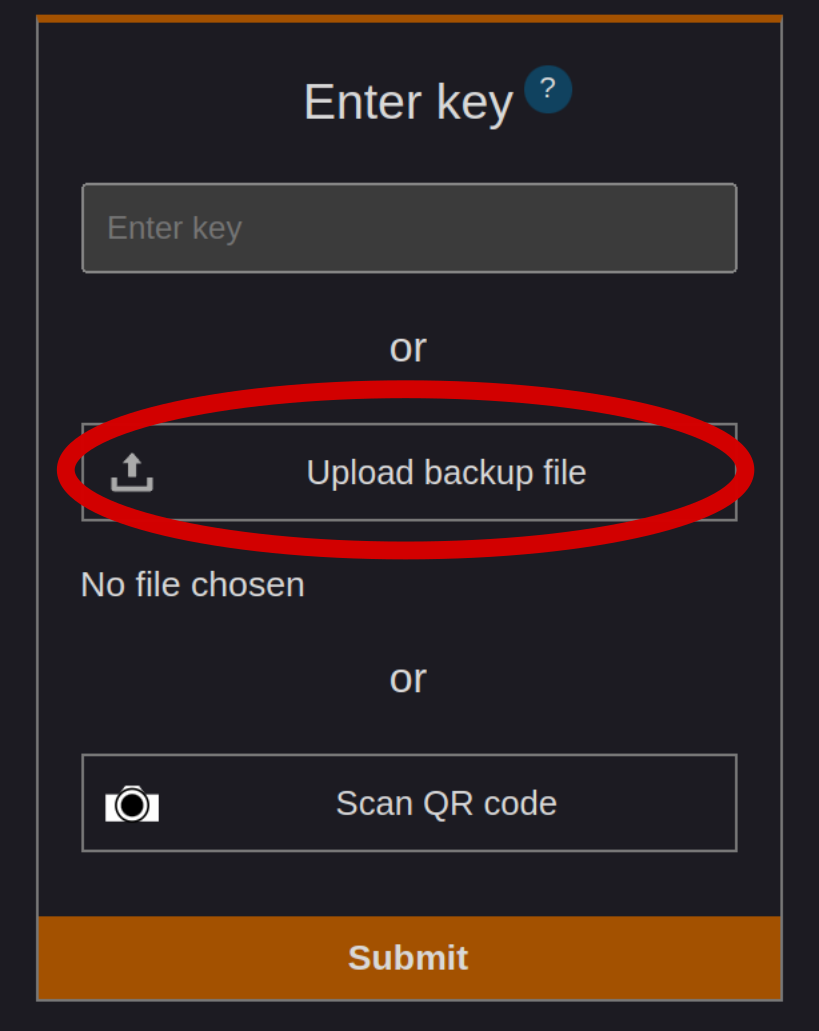
Now select the file with the MetaGer Key.
Then you can use the MetaGer Key.
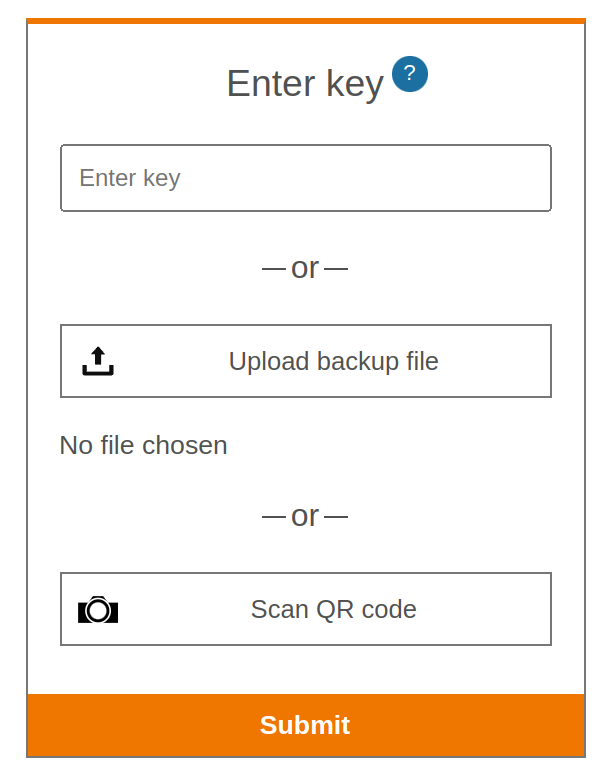
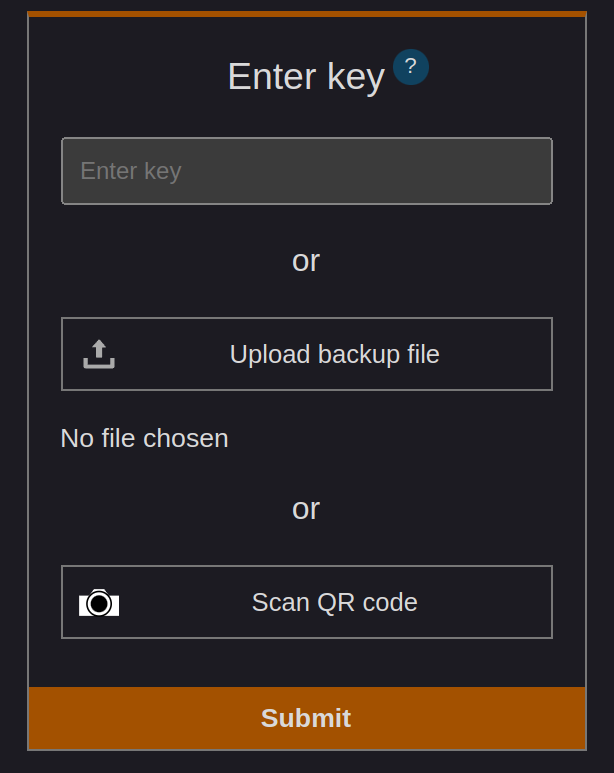
Then click the button Scan QR Code.
The button looks like this:

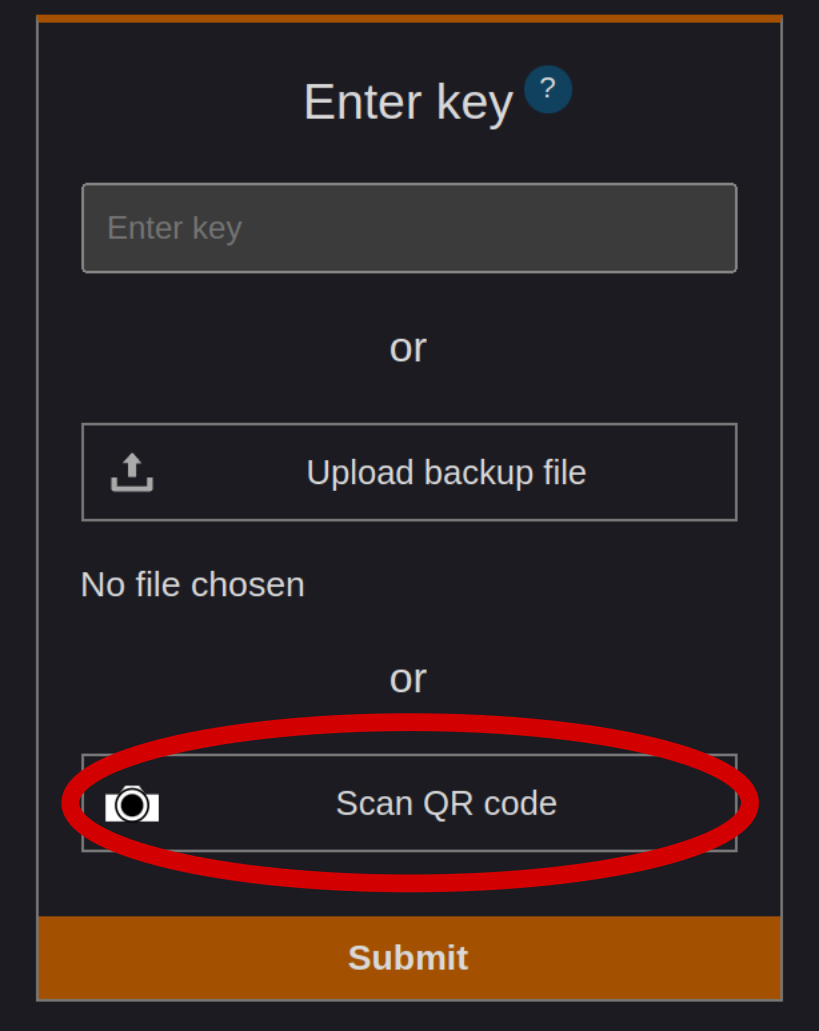
Now scan the QR code.
After that, you can search without ads on your device.
Adding MetaGer Key
Sometimes you will see a colored key.
There is a reason for this.
The colors indicate how many searches without ads you have left.
There are the following colors:
Grey Key:
You see a grey key.
Then you have not set up a key yet.
Red Key:
You see a red/orange key.
Then your balance is empty.
You can no longer search without ads.
We recommend recharging the key.
Then you can search without ads again.
Green Key:
You see a green key.
Then you are currently searching without ads.
So, you can continue to search without ads.
Yellow Key:
You see a yellow key.
Then you have almost used up your balance.
You currently have less than 30 tokens for use.
We recommend recharging the key soon.
Adding MetaGer to the Browser's Search Engine List
Installing MetaGer
On the homepage, there is a field Install MetaGer.
The field is below the search field.
It looks like this:
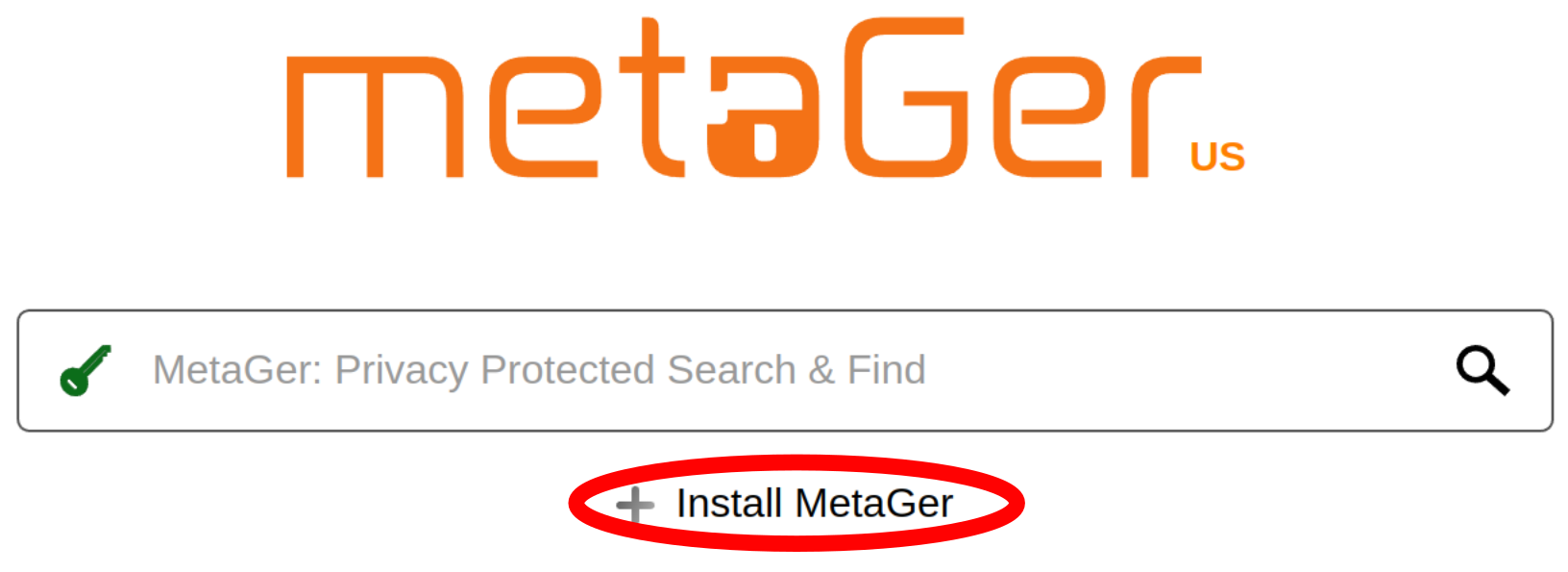
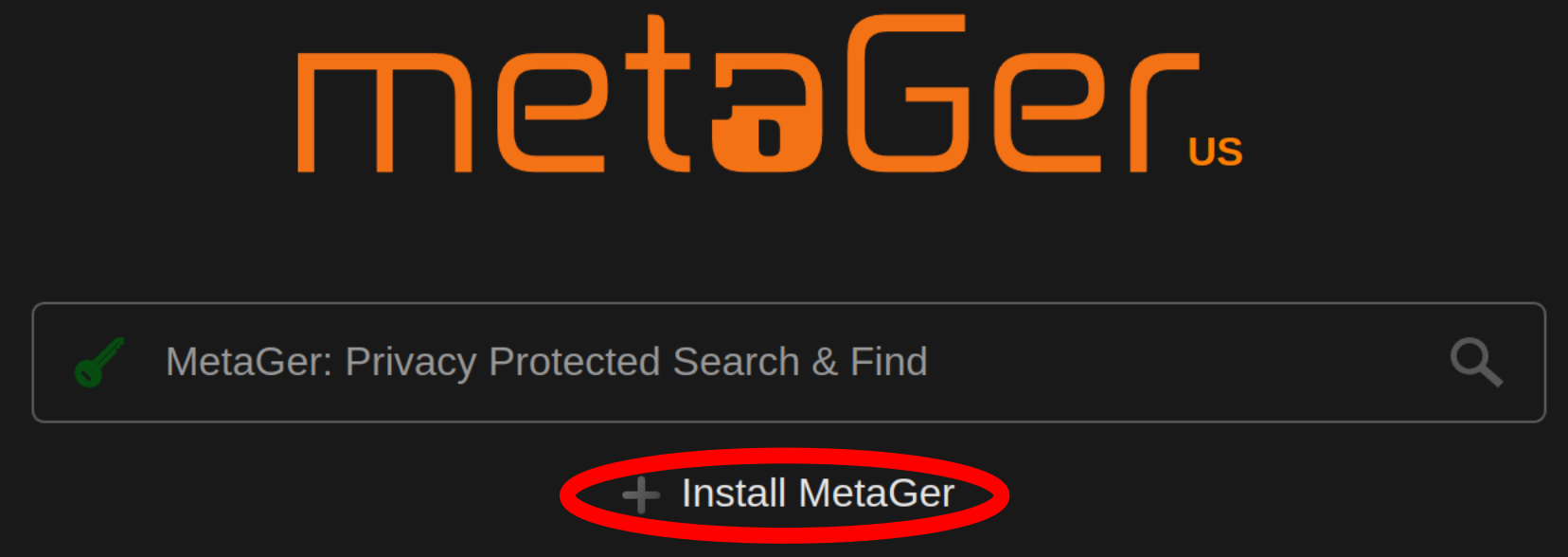
Sometimes you may need to enter a URL.
It looks like this:
https://metager.de/meta/meta.ger3?eingabe=%s
If you encounter any problems, contact us using the contact form.
